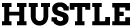How To: NFC Ring Unlock and Tasker Tutorial
In the latest version of NFC Ring Unlock we added support for Tasker, woop.
Tasker is a third party Android app that provides an “If this then that” type of experience. So if your Wifi is connected, disable your NFC Ring Unlock screen, for example.. But the fun doesn’t need to stop there.. Tasker is very powerful and can be used in many ways with the NFC Ring Unlock app..
In this tutorial I’m going to walk through how to use Tasker and NFC Ring Unlock to disable the lock screen when you are connected to your Home Wifi. The idea is that you consider your home a “safe place”, a place where you don’t really need your lock screen. Everywhere else you will still be prompted to use your NFC Ring to unlock your phone.
1. Update NFC Ring Update
Open the Play Store App > Menu > My Apps > Update.
2. Purchase and Install Tasker
Purchase Tasker from the Play Store
3. Configure Tasker
1. Open Tasker > + > State > Net > Wifi Connected
2. Click “State Edit” (Top left)
3. Click New Task, give it a name “Unlock”.
4. + > Plugin > NFC Ring Unlock > Pencil > Tick
5. Click “Action Edit” (Top left)
6. Click “Task Edit” (Top left)
Note that this will only Disable NFC Ring Unlock when you are connected to a Wifi, it will not re-enable NFC Ring Unlock when you disconnect from a Wifi point.. To enable when you don’t have a Wifi connection..
1. Open Tasker > + > State > Net > Wifi Connected > Tick Invert
2. Click “State Edit” (Top left)
3. Click New Task, give it a name “Lock”.
4. + > Plugin > NFC Ring Unlock > Pencil > Select Enabled > Tick
5. Click “Action Edit” (Top left)
6. Click “Task Edit” (Top left)
Press Back to Exit Tasker. Go back into Tasker and “Unlock” should be green, this means it has disabled the NFC Ring Unlock lock screen.